YouTube and YouTube TV are two of the most popular streaming services, but sometimes, they may stop working properly. Videos may not load, keep buffering, or show playback errors. These problems can be frustrating, especially when you’re excited to watch your favorite content.
The good news is that most playback issues can be fixed with simple troubleshooting steps.
Why Clearing YouTube Cache Matters?
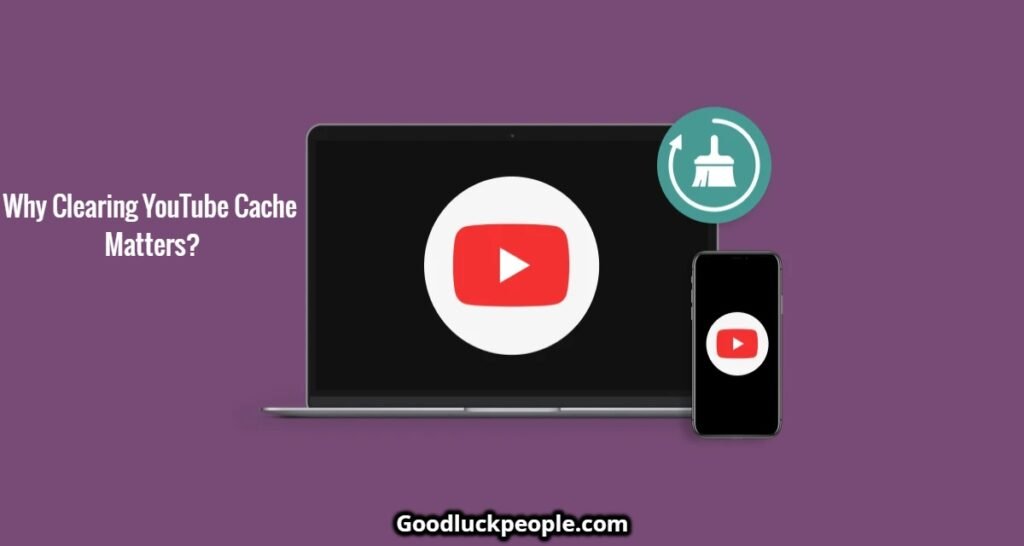
Clearing cache and cookies can improve your YouTube experience. Here’s why:
- Improves Speed & Performance: Cache helps load pages faster, but when it becomes too large, it slows things down.
- Frees Up Storage Space: Your device stores temporary data. Clearing the cache removes unnecessary files and creates space.
- Fixes YouTube Issues: Corrupt cache and cookies can cause slow loading, login problems, and playback errors.
Understanding YouTube & YouTube TV Playback Errors
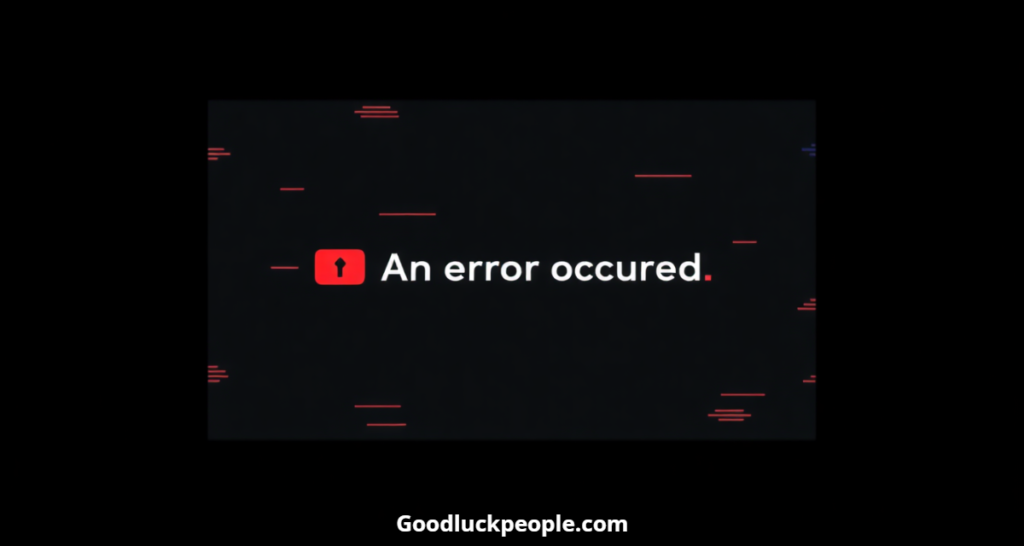
What Are Playback Errors?
Playback errors happen when a video fails to load or stops playing unexpectedly.
Common YouTube Error Messages:
- “An error occurred”
- Error 500
- “Video unavailable”
- “Something Went Wrong“
Common YouTube TV Error Messages:
- Playback error messages
- Content not available in your region
- App freezing or buffering issues
Sometimes, these errors happen because of YouTube’s server outages. If YouTube is down, you’ll have to wait for them to fix it.
How to Clear YouTube Cache and Cookies on Different Devices
Clearing YouTube Cache on PC (Google Chrome)
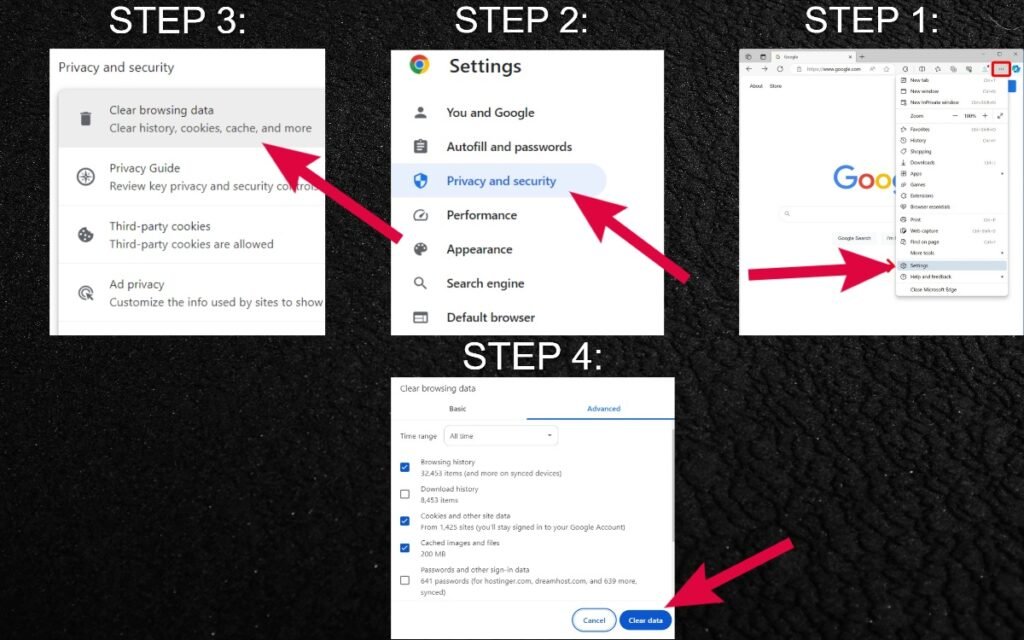
- Open Google Chrome.
- Click the three vertical dots (menu) in the top-right corner.
- Select Setting > Privacy and Setting.
- Under the Advanced or Basic tab, choose the Time Range (Last 24 hours, Last 7 days, or All time).
- Check the boxes for:
- Browsing history
- Cookies and other site data
- Cached images and files
- Click Clear data to remove cache and cookies.
Clearing YouTube Cache on Android
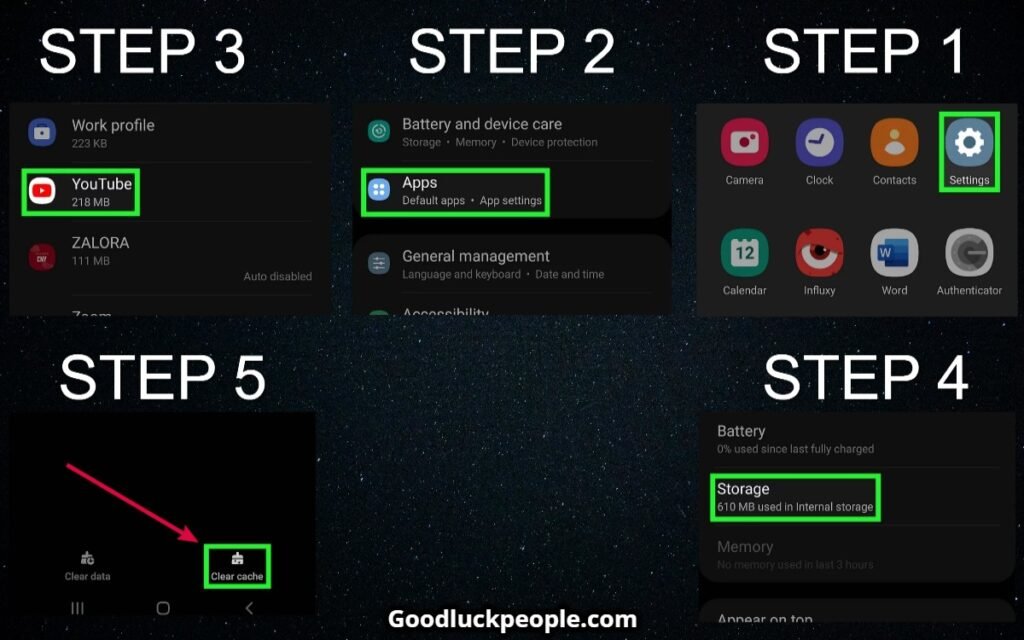
- Open Settings on your Android phone.
- Tap on Apps or Apps & Notifications (depending on your device).
- Scroll down and select YouTube.
- Tap on Storage & Cache.
- Tap Clear Cache (this will remove temporary files without deleting your data).
C. Clearing YouTube Cache on iPhone
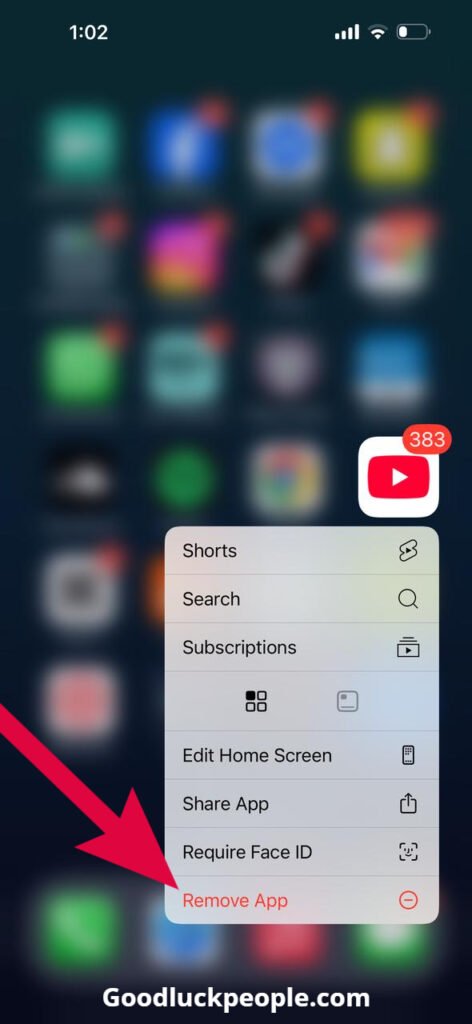
- Press and hold the YouTube app on your home screen.
- Tap Remove App > Delete App > Confirm.
- Open the App Store, search for YouTube, and reinstall it.
Common Causes of YouTube & YouTube TV Playback Issues
- Internet Connection Issues – A slow or unstable internet connection can cause buffering and playback errors.
- Corrupt Cache or Cookies – Old cache and cookies can interfere with YouTube’s performance.
- Ad Blockers & Browser Extensions – Some extensions can block videos from playing properly.
- Outdated Browser or YouTube App – Old versions of apps or browsers may not be compatible with YouTube.
- Hardware Acceleration Conflicts – This can affect how your browser plays videos.
- Regional Restrictions – Some content may not be available in your country.
- Device Compatibility Issues – Older devices may not fully support YouTube TV.
- VPN or Proxy Interference – Using a VPN or proxy can disrupt YouTube streaming.
- Device Software Glitches – Outdated software may cause video playback issues.
- ISP Throttling – Some internet providers limit YouTube bandwidth, causing slow loading times.
Advanced Solutions for Persistent Issues
- Update Device Firmware – Keep your device software updated.
- Disable Hardware Acceleration – Helps on older devices.
- Turn Off Restricted Mode – Some content may be blocked.
- Update Graphics & Audio Drivers – Essential for smooth playback.
- Change DNS Settings – Use Google’s public DNS (8.8.8.8 and 8.8.4.4).
- Reset Network Settings – Fixes persistent internet issues.
- Try a Different Network – Switch between Wi-Fi and mobile data.
- Reinstall YouTube or YouTube TV – If nothing works, reinstall the app.
What Happens After Clearing YouTube Cache?
- You will need to sign in again.
- YouTube may load slower at first but will speed up over time.
- Your device will have more free storage.
How Often Should You Clear Your YouTube Cache?
- If you use YouTube daily, clear it once a month.
- If you notice slow loading, clear it immediately.
When to Seek Further Assistance
If nothing works, contact YouTube Support for help. Provide details like:
- The error message you received.
- Your device and browser details.
- The troubleshooting steps you already tried.
Conclusion
Keeping YouTube and YouTube TV running smoothly is easy if you follow these steps. Clearing cache, checking your internet connection, and updating your apps can fix most issues. If problems continue, advanced troubleshooting can help.
Now, Enjoy Your Videos Without Any Issues!

